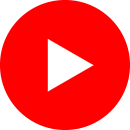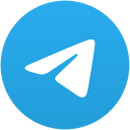How to Install fWallet and Create a New Account?
fWallet is the native wallet of the Fantom ecosystem, through which we can store, receive, send, and stake FTM tokens or any other token that is compatible with the Fantom network.
In this article, we will learn how to install and use the app and see what features it has.
To begin with, we will access the Fantom website which you can now see on the screen. Go to the Tools section and click on Fantom Wallets. Scroll so you can see all the digital wallets we can use to interact with this ecosystem, such as Metamask, Coinbase, and Trust Wallet.
Today it’s all about fWallet so click on Access fWallet and then on Create Wallet in order to create a new account. First, we need to set up a password, then click on Download Keystore and Continue.
Now we’re at the mnemonic phrase which has the same utility as the Metamask seed phrase, only here we have 24 words, instead of the 12 needed for Metamask.
The order of these words is highly important as they are needed if the account needs to be recovered or when the account is imported on another device.
This mnemonic phrase shouldn’t be kept in a digital format since anything digital can be hacked. We recommend you write it down on several pieces of paper which nobody else has access to. Don’t forget to write down the order of the words exactly as it appears on the screen.
After saving the phrase, click on I wrote down my recovery key, check to see if you’ve written it in the correct order, and click on Verify.
Now we can access the Fantom wallet using the Dashboard.
In order to install this wallet on your desktop as an app, using Windows as an operating system, go to the upper right part of the screen, click on the install Fantom Wallet icon, and then on the Install button. This way you will be able to access the fWallet without using any browser.
The fWallet can be installed just as easily, following the same steps, on macOS, Linux, iOS, and Android.
How To Deposit Digital Coins in the fWallet Account?
For this step we’ll use the Binance platform but you can also use other exchanges or digital wallets.
Since the native token of the Fantom ecosystem is FTM and it can be used to pay fees, we’ll transfer FTM in the newly created wallet using Binance.
Log in into the Binance account, in the upper right side of the screen go to the Wallet section and click on Fiat and Spot.
Next, click on Withdraw and in the Coin section look for FTM. Once you’ve chosen FTM, you’ll need your Fantom wallet address.
Go back to the fwallet dashboard, in the Home section, where you can see the address used for the transfer.
Use the icon on the right of the address to copy it and then return to the Binance platform where you introduce it in the Address section.
Then choose the Fantom network, write down the FTM quantity you want transferred, click on withdraw and finish the process. In a couple of minutes you’ll have your FTM coins in your digital wallet.
How Do We Use the Staking and Swap Functions of the fWallet?
Now that we have FTM in the account we can use the wallet to stake the coins and test the swap function of the fUNI exchange which is directly integrated in the wallet, among others.
For staking, go to the fWallet dashboard, look for the staking section in the left of the screen, and choose a validating node needed for the quantity of FTM you want to stake.
Click on “Add Delegation,” select Validator, choose a Node, say, GoFantom, write down the FTM quantity and finish the process by clicking on Continue.
In order to use the swap function, you can check the fSwap section, where, for now, there is only one pair of tokens, wrapped FTM with fUSD, the latter being the stablecoin of the Fantom ecosystem which is paired 1:1 with the US dollar.
In order to change FTM coins into wFTM, go to the fSwap section, write down the FTM quantity, and click on submit. Now that we have wFTM in the account, go back to fUNI, write down the quantity of wrapped FTM we want to transact with fUSD, click on Swap and finish the process.
Conclusions
The Fantom Wallet is not yet integrated with decentralized exchanges or other platforms within the ecosystem but, in time, it is likely it will have a larger utility and more features.
For now it doesn’t have that many functions but when it comes to interface and user experience it is a modern and intuitive wallet.