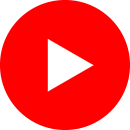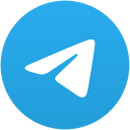Metamask is a free digital wallet that you can install as a browser extension or mobile app in order to interact with the Ethereum network, but also with Binance Smart Chain or other layer 2 networks.
How Do You Install Metamask on Your Browser?
Metamask is a free digital wallet that you can install as a browser extension or mobile app in order to interact with the Ethereum network, but also with Binance Smart Chain or other layer 2 networks.
Metamask lets you send or receive digital assets but also to make direct transactions within the app.
In this video, we will show you how to install and use this app so stay with us till the end.
For starters, we will download the Metamask app on our browser – in this case, we will use Chrome, but you can also use Firefox, Brave, or Edge.
Enter the Metamask.io website, click download and click on Install Metamask for Chrome.
We are now in the Chrome Web Store where we click on Add to Chrome and immediately on Add extension. Wait for the app to be downloaded.
In order to always be able to see the app in the browser extensions, go to the right corner of the screen, click Extensions, and then click on the PIN button next to Metamask.
How Do You Create a Metamask Account?
Now that the app is installed, we have two options: import an already existing wallet or create a new one.
We’ll go with the second option, create wallet. Click on I agree and now we are at the point where we need to set a password that we’ll use everytime we need to log in.
The next step is the page where we receive our seed phrase. In short, this seed phrase is extremely important as we will use it when we want to import the Metamask account on any other device or if we want to recover our account.
The Metamask seed phrase is made out of 12 random words which you should never divulge to anybody otherwise those people will also have access to the account.
It is also important to mention that you should never keep this seed phrase in a digital format, like on your phone, laptop, or email.
We recommend writing down the seed phrase on 1, 2, 3 sheets of paper which you will need to keep in a safe and secret place where only you have access. Don’t forget to write it down exactly in the order you see on the screen and avoid any typos.
Click next, confirm the seed phrase in the correct order (the app will ask you to do that), click on confirm, and your Metamask wallet is now set on your browser.
How To Transfer Your Funds In Your MetaMask Account?
For this step, I’ll use Binance as an example for transfering cryptocurrencies in the Metamask account, but you can use plenty of other exchanges or digital wallets.
So let’s open the Binance account.
In the Wallet, Fiat and Spot section, click on Withdraw. You will need to transfer Ether for Metamask so choose ETH from the list.
Now we need our ERC20 address of our Metamask account so click on the app icon and click on the address below Account 1.
Write this address on the Binance field, select the Ethereum ERC20 network, choose the sum you want to transfer and finish the process. In a couple of minutes we should see ETH in our Metamask account.
As an important side note, it is essential to have Ether in your Metamask account as it is the only way to pay the fees required by the Ethereum network – the infamous gas fees.
How To Interact With a Decentralized Exchange Using Metamask?
Now that we have Ether in our Metamask account, we can use it to purchase any other ERC20 token, either directly using the swap option of the app, or by interacting with a decentralized exchange.
In order to use the swap function,
Open the app, click on Swap, and where you see Swap from, pick ETH and Swap to, where you can pick the token you want to buy – let’s say, USDC.
Click on Review Swap and the app will show you the parameters of this swap, such as how much USDC you will receive following the swap, or the maximum taxes you will need to pay for this. Click on Swap and wait for the transaction to be over.
If you’re impatient, you can check the transaction on Etherscan.io, where you can go by clicking on the option View on Etherscan. Here we can see the transaction being active on the ethereum blockchain and its status. Success! We can breathe easily.
In a second case scenario, let’s say we want to buy USDC again, but this time from a decentralized exchange such as Uniswap.
Open the Uniswap platform, app.uniswap.org. Always make sure that the link is the correct one for every DEX used.
Click on Connect Wallet and select Metamask from the list. You will now need to access your Metamask using your password and, once connected, choose USDC.
Write the total number of USDC tokens you want to buy or the total of ETH tokens you want to sell and click on Swap. Confirm Swap if you agree to the price. The Metamask app will open in order to confirm directly from the wallet that we want the transaction to follow-through.
Then we also have the possibility of adding our token, USDC, in Metamask, if it doesn’t exist already, by clicking on “Add USDC to Metamask.”
Keep in mind to always check the fees you need to pay for every transaction so that you will have sufficient ETH on your Metamask. If everything looks alright, click Confirm and wait for it to finish.
Let’s also take Sushiswap as an example. As before, connect your wallet to the Sushiswap platform.
Select the token you are interested in – in this case, USDC. In the second field choose the token you want to buy. I’ll pick STANDARD so I’ll write in the search bar Standard so I can find it easier and select it.
Next, write down the quantity of USDC you want to spend for buying STANDARD, then approve the USDC from Metamask. Click approve USDC. Now the Metamask dialogue box will open to ask for approval.
Confirm and wait a bit as the SWAP button loads. Click on it, confirm SWAP, and you can see how much USDC you will spend for STANDARD.
Wait a bit for the transaction to be processed and then check on Metamask if you have the quantity of Standard that you wanted to buy.
An important note here – if the token you want to purchase doesn’t already appear in the list of cryptocurrencies on Metamask, you will have to add it yourself before you can select what you want to purchase. For this, you will need to use the Import tokens function.
Conclusions
When navigating using Metamask we need to pay attention to the websites that ask to connect to our wallet, meaning we have to make sure we don’t access a duplicate website with an address similar to the real one which could gain access to our password.
Even if we are talking about one of the safest wallets that are Internet connected, it is also up to us to take some extra cautionary steps.